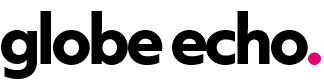Laptops are a great option for working on the go, but if you prefer working from a desk, having a setup that includes a larger monitor, keyboard, and mouse can greatly increase productivity. Converting your laptop or MacBook into a desktop setup is relatively easy and requires a few simple steps. You will need a monitor, keyboard, and mouse, as well as a cable to connect your laptop’s display output to the monitor. If your laptop does not have enough ports or you want a cleaner setup, you may also consider getting a USB hub or dock. This guide will walk you through the process of closing your laptop and using the monitor for an improved workspace.
For Windows laptops, you will need to make some adjustments in the Control Panel settings to allow the use of an external monitor with the lid closed. Simply navigate to Hardware and Sound > Power Options and select “Do nothing” under both options for when you close the lid, both on battery and plugged in. Connect your external keyboard, mouse, and monitor to the appropriate ports on your laptop or USB hub, and adjust any display settings as needed in the system settings menu. Once everything is set up, you can close the lid and use your laptop with the monitor using the external keyboard and mouse for a more efficient workspace.
MacBooks require a different approach to using an external monitor with the lid closed. Simply plug in the power adapter, connect your external keyboard and mouse, and then connect the external monitor to the appropriate port on your MacBook or USB hub. Once the MacBook’s desktop is displayed on the external monitor, you can close the lid. Make sure to configure the display settings as needed in the System Preferences menu to adjust the resolution, refresh rate, and other display options. This setup allows you to work with a larger screen while keeping your laptop closed for a more streamlined workspace.
When using a laptop with the lid closed, it is important to keep a few things in mind. Investing in a USB hub or dock can make it easier to connect all the peripherals to your laptop without plugging and unplugging them each time. Additionally, be mindful of the laptop’s heat generation when closed, as some laptops may heat up more when used in this way. Ensure proper air circulation and monitor the temperature to prevent overheating. For the best desk setup, consider looking into home office essentials and desks that can enhance your workspace and productivity.
Overall, converting your laptop into a desktop setup with an external monitor, keyboard, and mouse can greatly improve your productivity and comfort while working at a desk. Follow the steps outlined in this guide to configure your Windows laptop or MacBook to work with the lid closed and make the most of your desk setup. By adjusting settings, connecting the necessary peripherals, and monitoring the laptop’s temperature, you can create a more efficient and ergonomic workspace for your daily tasks.