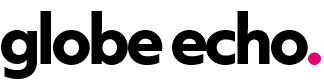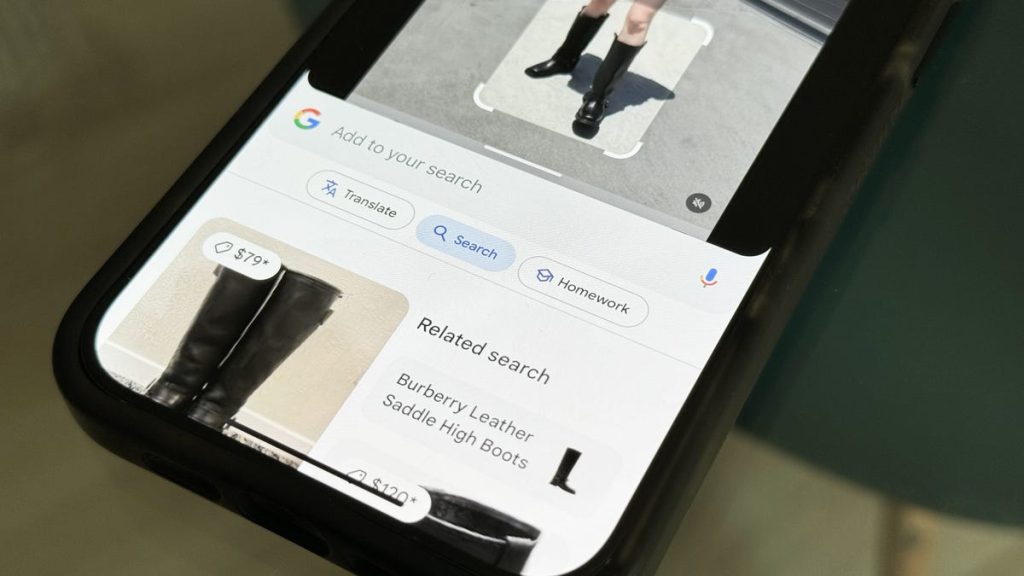Google released a new feature called Circle to Search for Android devices earlier this year, allowing users to circle or highlight objects on their screen and search for them on Google. This feature is not available for iPhone users, but there is a workaround using the Google app and creating a shortcut that triggers Google Lens’ visual search feature. By taking a screenshot and running the shortcut, iPhone users can achieve a similar functionality to Circle to Search on their devices. This workaround can be used on older iPhone models as well, providing an alternative for iOS users who want to access this feature.
To use the Circle to Search alternative on an iPhone, users need to download the Google app and create a shortcut using the Shortcuts app. This shortcut takes a screenshot and triggers Google Lens’ visual search feature to search for the objects in the screenshot. Users can then use the Action button on iPhone 15 Pro and 15 Pro Max to run the shortcut, or utilize the Back Tap accessibility feature on other iPhone models. By tapping the back of the phone, users can activate the shortcut and search for objects in a screenshot using Google Lens.
The shortcut created for iOS devices allows users to quickly search for objects by taking a screenshot and using Google Lens’ visual search feature. This provides a similar functionality to Circle to Search on Android devices, allowing iPhone users to easily search for objects in photos or on their screen. While the workaround may not be as seamless as the original feature on Android, it provides a solution for iOS users who want to access a similar capability. By following the steps outlined for creating and running the shortcut, iPhone users can enjoy the benefits of visual search on their devices.
Using the Action button on iPhone 15 Pro and 15 Pro Max allows users to easily trigger the shortcut for searching objects with Google Lens. For other iPhone models, the Back Tap accessibility feature can be used to run the shortcut by tapping the back of the phone. This provides two convenient methods for activating the shortcut and searching for objects in screenshots. Additionally, users can also use Siri to run the shortcut by simply saying the command to initiate the search with Google Lens.
Overall, the ability to create a workaround for Circle to Search on iPhone devices using the Google app and a custom shortcut provides iOS users with a way to access similar functionality. By following the steps to create and run the shortcut, iPhone users can enjoy the benefits of visual search and easily search for objects in photos or on their screen. While it may not be as seamless as the original feature on Android, this workaround provides a convenient solution for those who want to use Circle to Search on their iPhone.