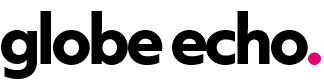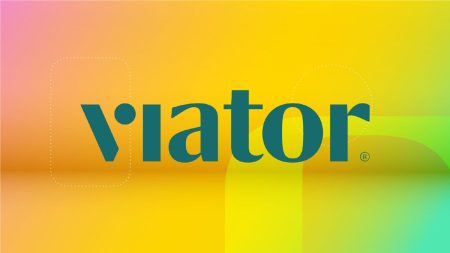If you’re experiencing a lack of disk space on your older Windows computer, you may notice a decrease in performance and frequent app crashes. This can be frustrating, but the solution is simple: cleaning up your drive. Windows 11 offers built-in settings that allow you to easily delete temporary files, system files, and old downloads that you no longer need, freeing up space on your computer. The operating system can also help you determine which files are safe to delete to improve your PC’s performance, eliminating the need for third-party software.
If you’re in need of additional storage space for your Windows computer but are on a budget, Seagate offers a 1TB external hard drive that can help you transfer over photos and videos to free up space without breaking the bank. Windows 11 has a feature called Storage Sense that automatically frees up space on your computer by deleting temporary files, emptying the Recycle Bin, and removing old downloads. This feature runs in the background, ensuring that your disk space stays optimized without requiring manual intervention.
To enable Storage Sense on your Windows 11 computer, navigate to Settings > System > Storage. This setting allows you to view a breakdown of your storage space, including apps and features, temporary files, and more. By toggling on Storage Sense, you can configure settings such as running it during low disk space, deleting files in the Recycle Bin after a certain period, and removing files from the Downloads folder if they haven’t been opened for a set amount of time. These settings help you control which files are deleted and when, giving you peace of mind that important files won’t be unintentionally removed.
In addition to enabling Storage Sense, Windows 11 offers a Cleanup recommendations feature that scans your system and suggests files for you to manually delete. This can include temporary files, large or unused files, synced cloud files, and unused apps. By utilizing these features, you can effectively manage your disk space and keep your computer running smoothly. If you want to learn more about Windows 11 and its features, check out resources that highlight the biggest differences between Windows 10 and Windows 11, the best features to know about, and how to download Windows 11 if you haven’t already. By utilizing the built-in tools and features of Windows 11, you can optimize your disk space and improve the performance of your computer without the need for third-party software.